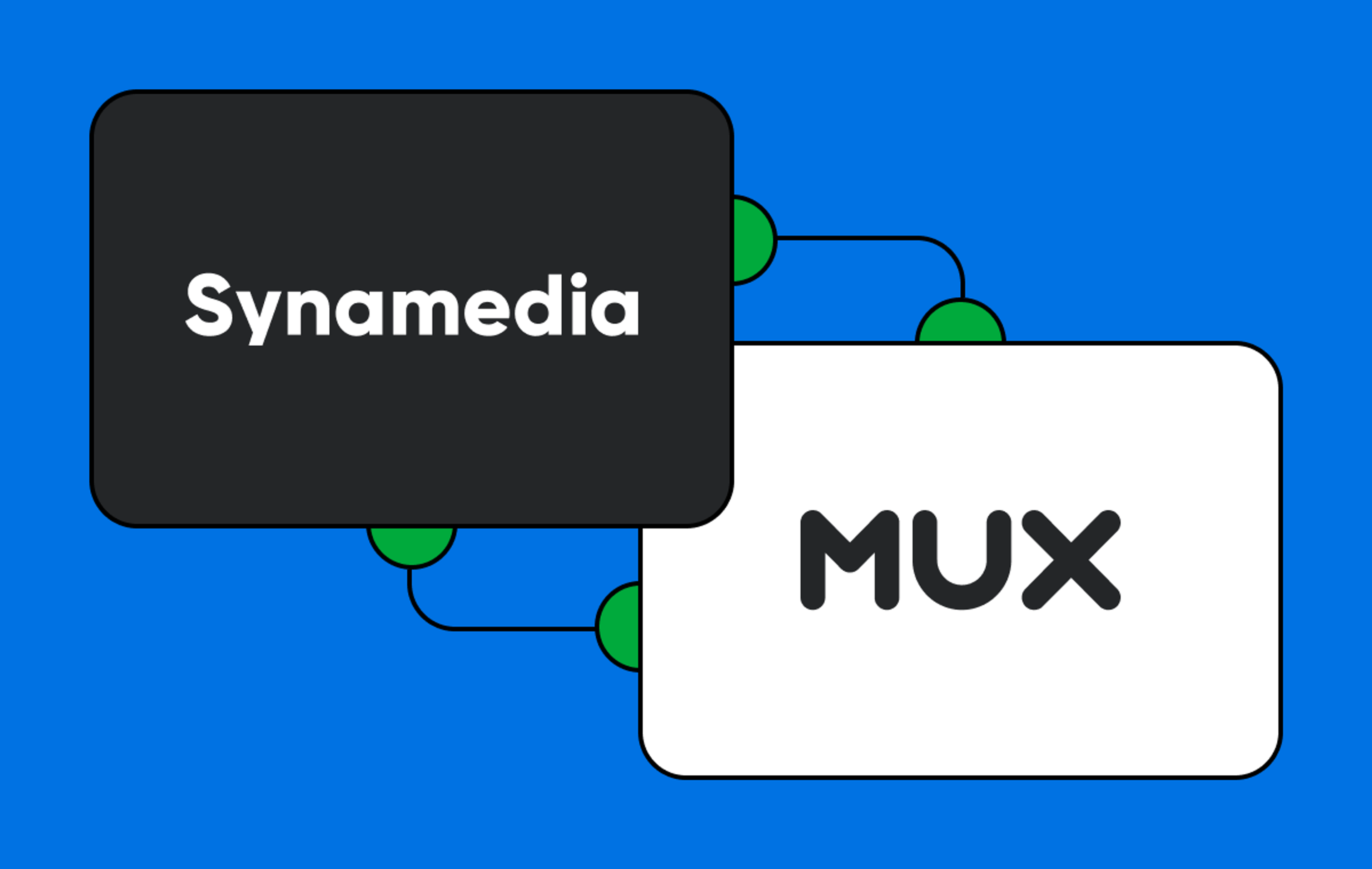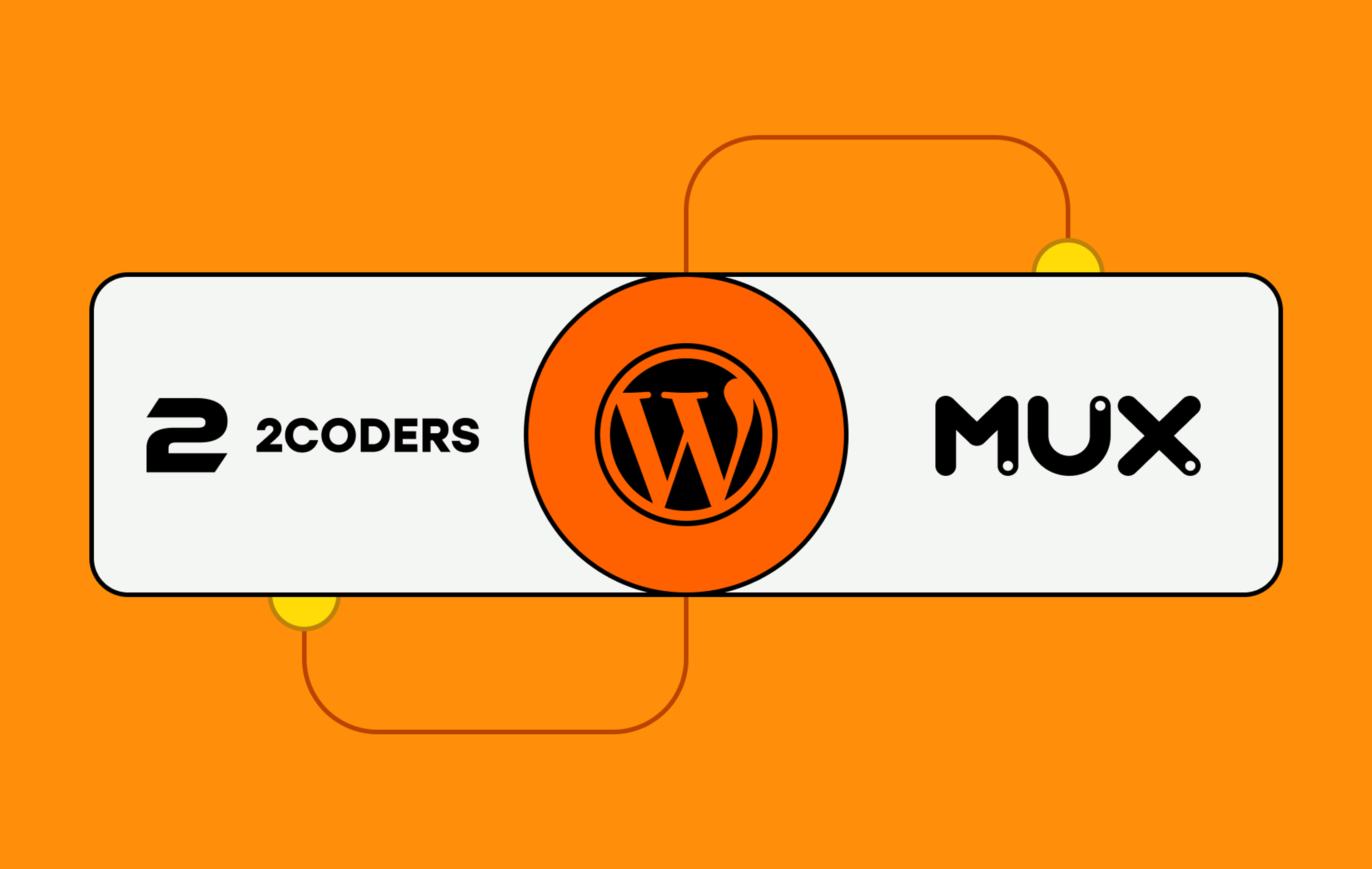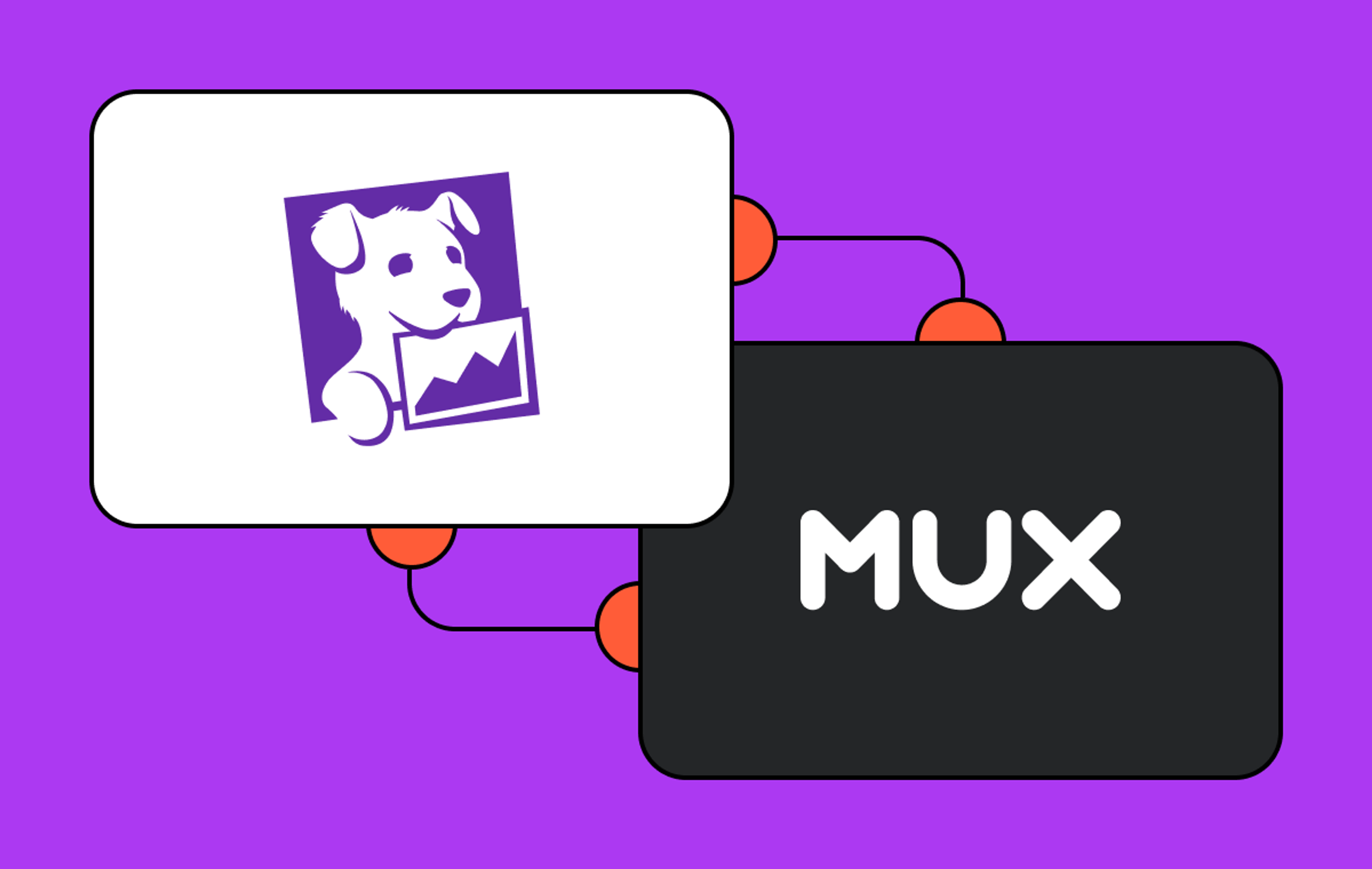Mux is proud to partner with Contentful, the API-first content platform, to help you create, manage, transcode, publish, and stream video content on any digital channel. We’ve been hard at work since our last feature-packed release in July and have some highly requested features to tell you about. But first, if you are new to the Mux Contentful app, you can learn more about how Contentful customers improve their video streaming quality with Mux and even watch the video of our very own Dylan Jhaveri detailing the benefits. Already a Contentful and Mux user? Get started with the integration by following this guide.
Add, view, and manage subtitles and captions for Mux video assets through Contentful's UI
One of Mux’s corporate values is “Be Human.” Ensuring streaming video and audio is accessible for all users is just one way we Muxologists live that value. With the latest update to the Mux Contentful app, you can now add subtitles and captions to your Contentful-managed on-demand video (VoD), right in your editorial dashboard. This is one of our most requested features for the Mux Contentful app, and we hope you enjoy it. Here’s how to get started.
Add caption or subtitle files by URL
Captions and subtitles can come from any publicly available URL. Adding captions is simple:
- Paste the Caption or Subtitle File URL of the `vtt` or `srt` caption file into the text field
- Select the Language Name from the languages we’ve predefined for you
- Note that the app populates a valid BCP-47 value as the Language Code
- Ensure the Closed Captions checkbox is selected
- Click “Submit”
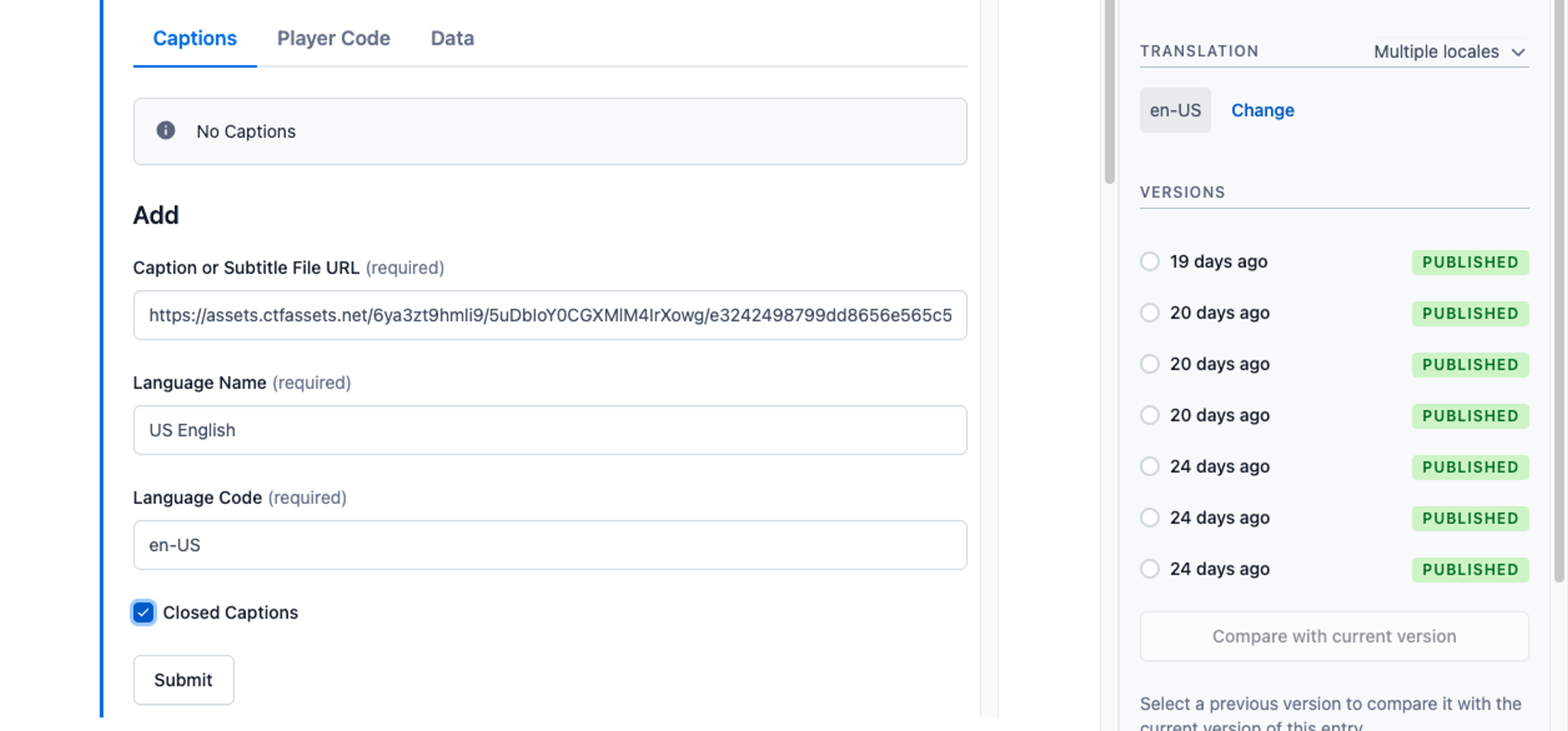
Use a Contentful Media Manager URL as your caption or subtitle file URL
If you want to manage your WebVTT or SRT files in Contentful, you can upload those files to the Contentful Media Manager. Once a file is uploaded, you can grab the URL:
- Right click on the download button
- Select “copy link”
- Paste this link into the Caption or Subtitle File URL field in the step above
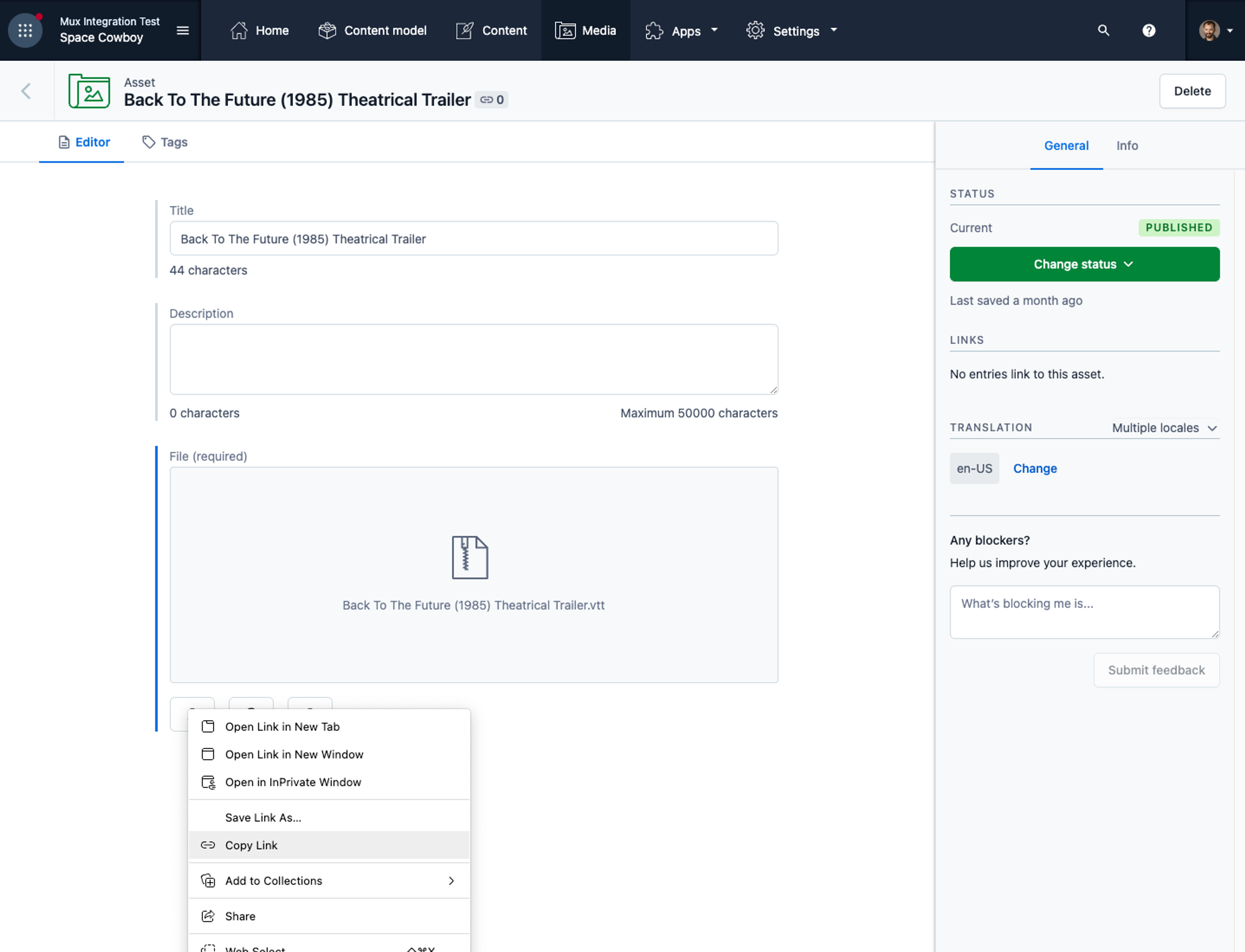
Add additional, or delete existing, captions or subtitles
Caption files can be added, deleted, or downloaded for further editing from within the Contentful dashboard. The Contentful-stored JSON object will also reflect additional caption files. Existing captions will be displayed after clicking the Resync button under the Data tab.
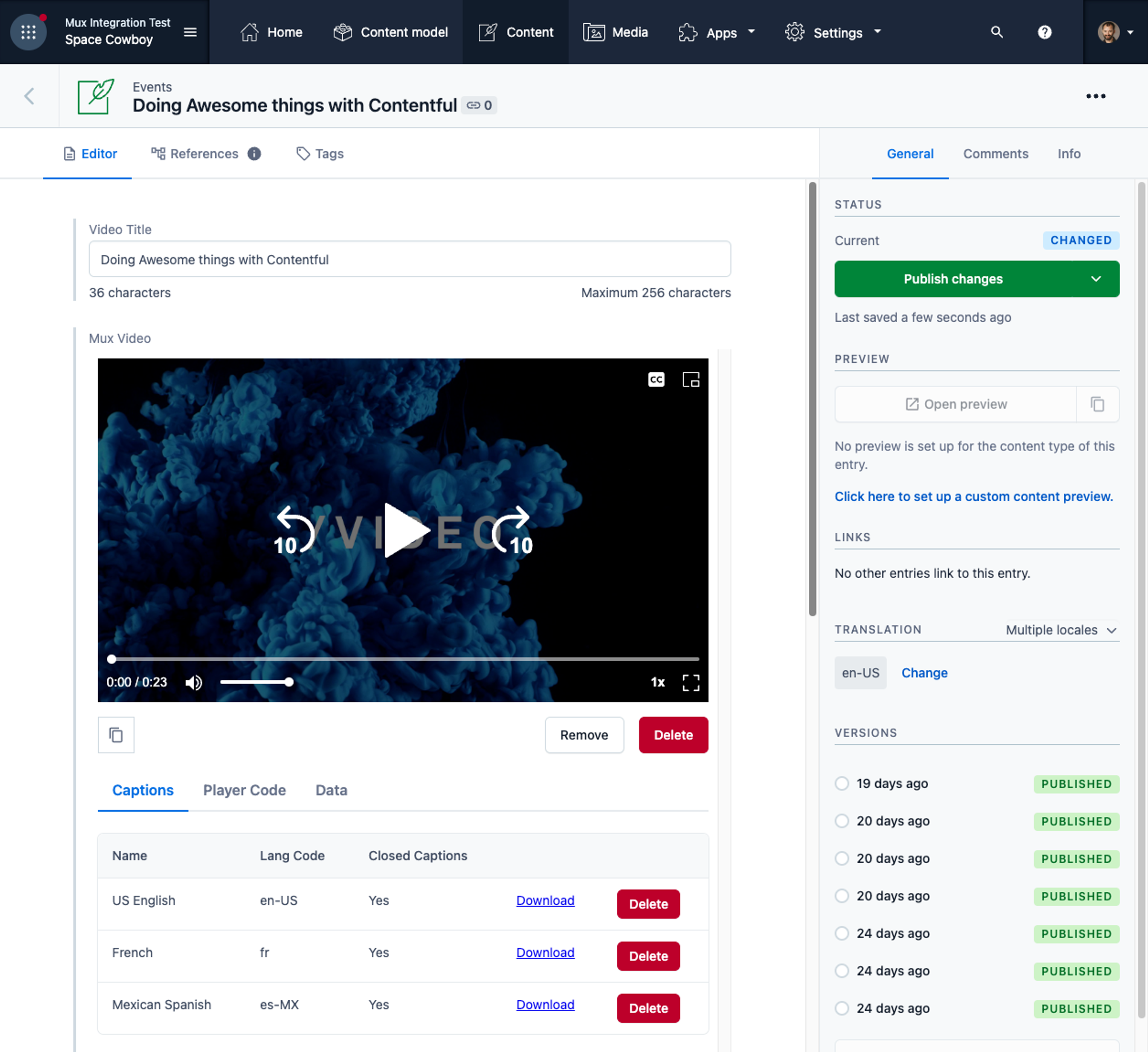
We have your Player right here
In case you missed it, Mux Player is now officially available to help you stream high-quality video in your multi-channel experiences. If you are already a Contentful user, you are already enjoying Mux Player to preview your videos right in the Contentful dashboard. We’ve now added the ability to easily copy and paste a working player into your end-user experiences:
- Head to the “Player Code” tab
- Click the copy button
- Paste the generated code snippet into a website for quicker testing and development
- Head to the “Player Code” tab
- Click the copy button, and
- Paste the generated code snippet into a website for quicker testing and development.
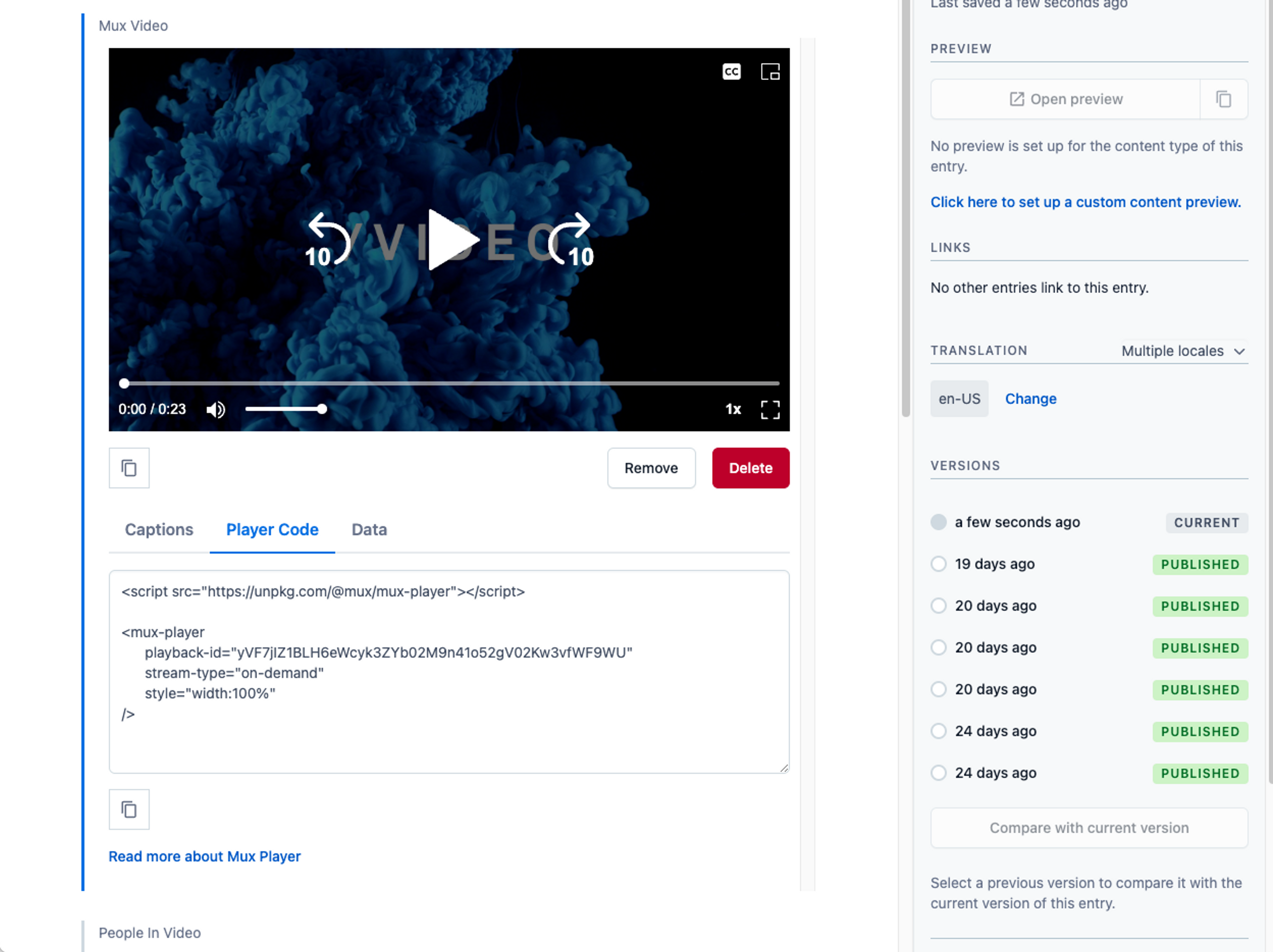
Want to learn more about how to deploy Mux Player? Check out our guide on docs.mux.com.
Tame (OK normalize) your audio
Mux supports audio, or “loudness,” normalization as an API option on the creation of new VoD assets. If you want Mux to normalize your audio to 24 LUFS (loudness units relative to full scale) before making your audio or video streamable, you will need to check ”Enable Audio Normalization” in your Mux app configuration.
This is a global setting and cannot be toggled on each asset you upload.
To find and enable this setting
- Click "Apps" in the top navigation bar and then click "Manage apps"
- Select the "Your installed apps" menu item in the top left column
- Click the options icon for the Mux app and select “Configure”
- Scroll down to the "Advanced" section and check “Enable Audio Normalization”
- Click the “Save” button
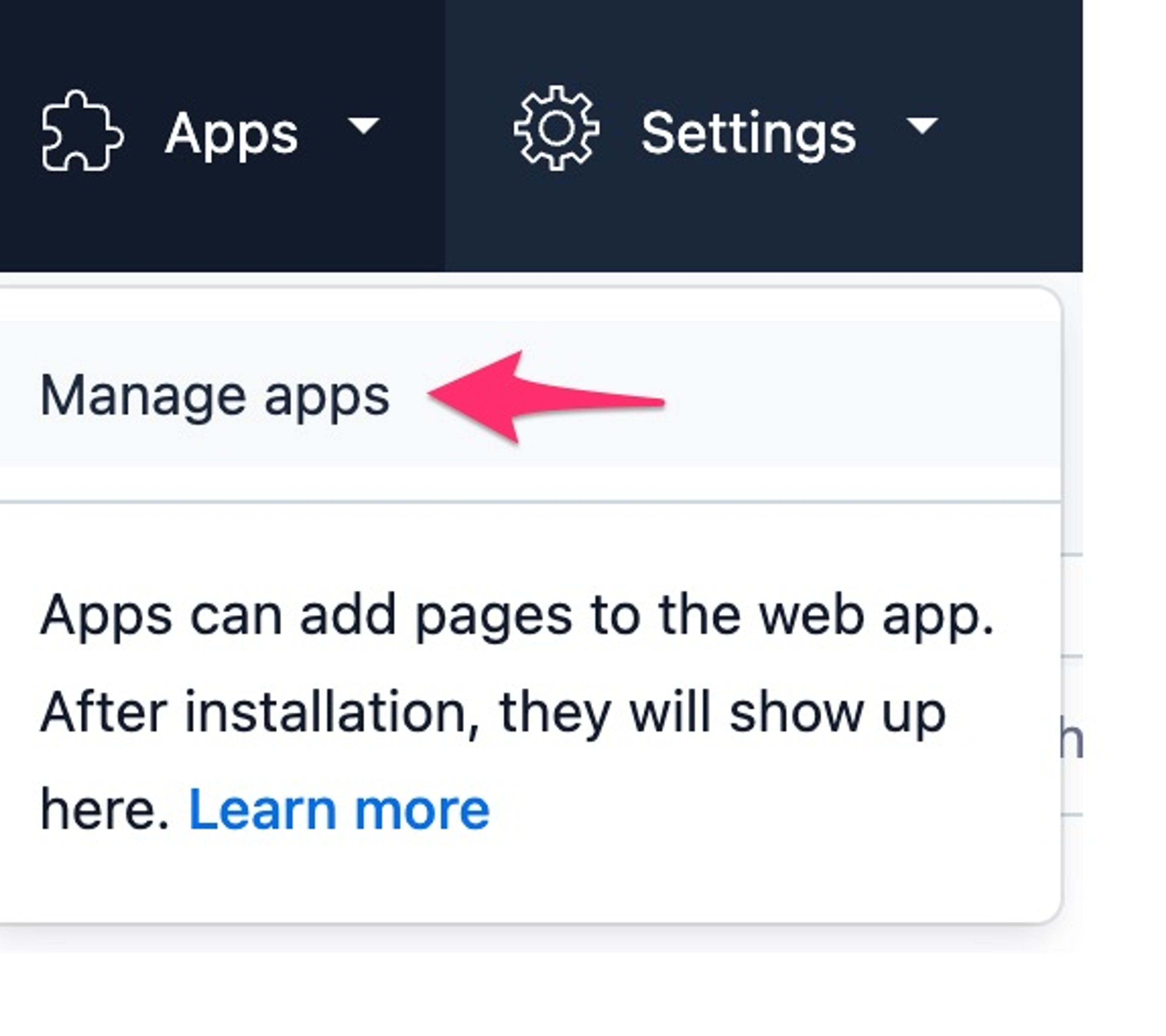
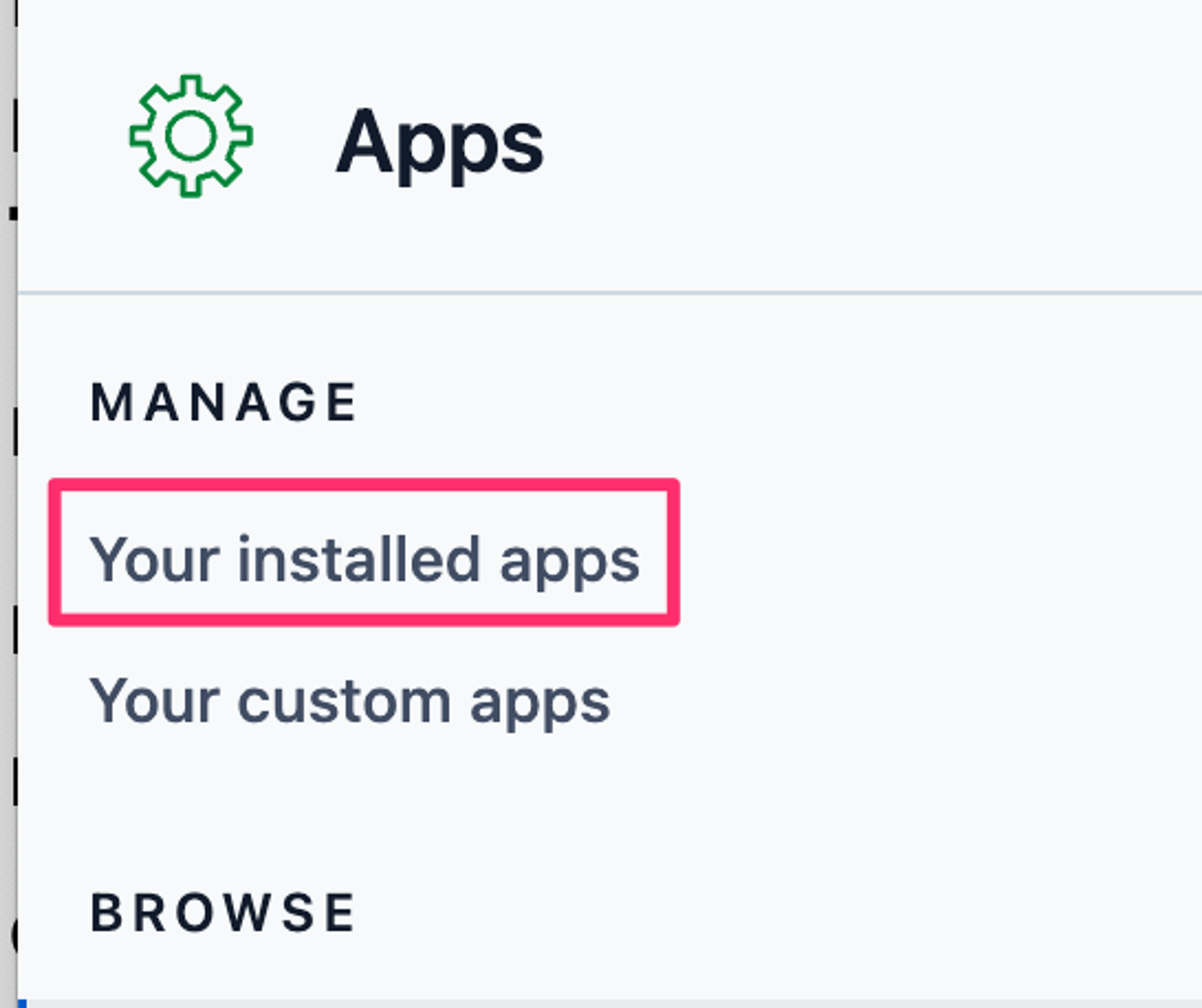
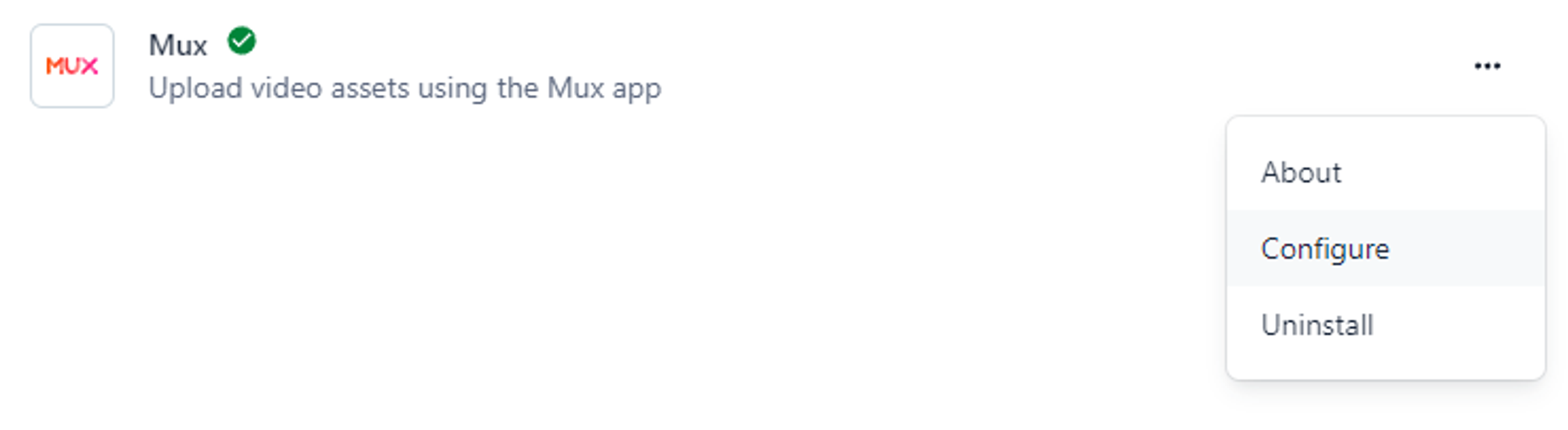
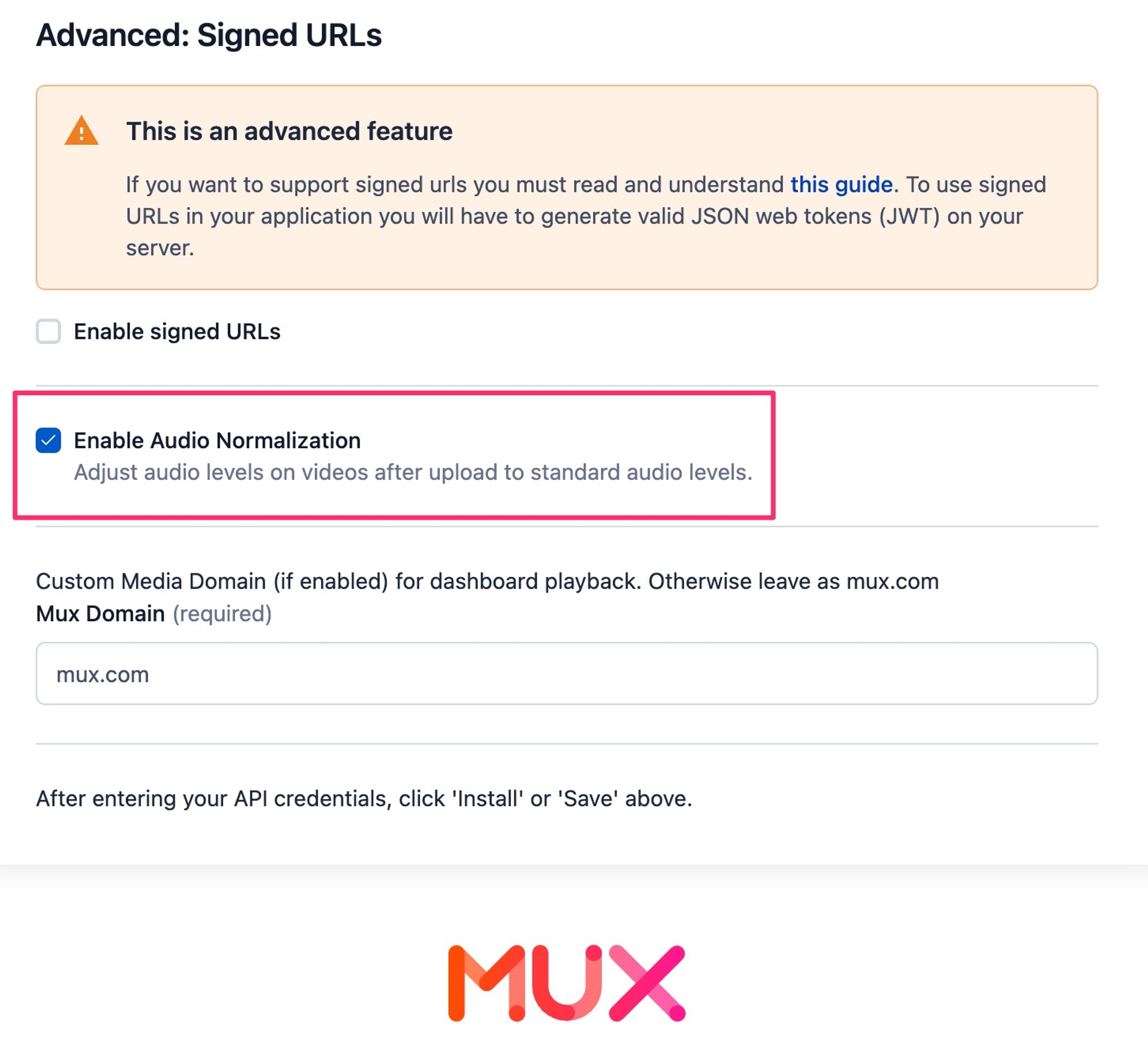
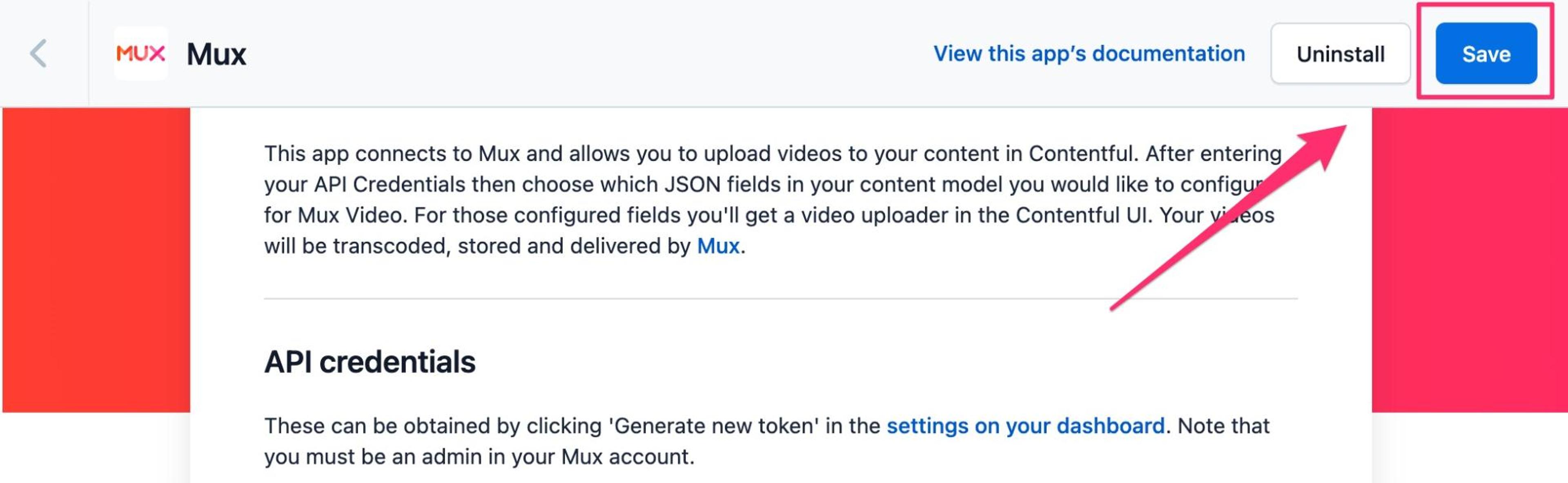
More metadata is more better
With this latest update, we have added additional fields to the schema managed by the Mux Contentful app. You will now find the following properties in the Contentful Dashboard (assuming they are set for the asset):
- created_at
- live_stream_id
- is_live
- captions
Check out our documentation and API reference for more information on these properties.
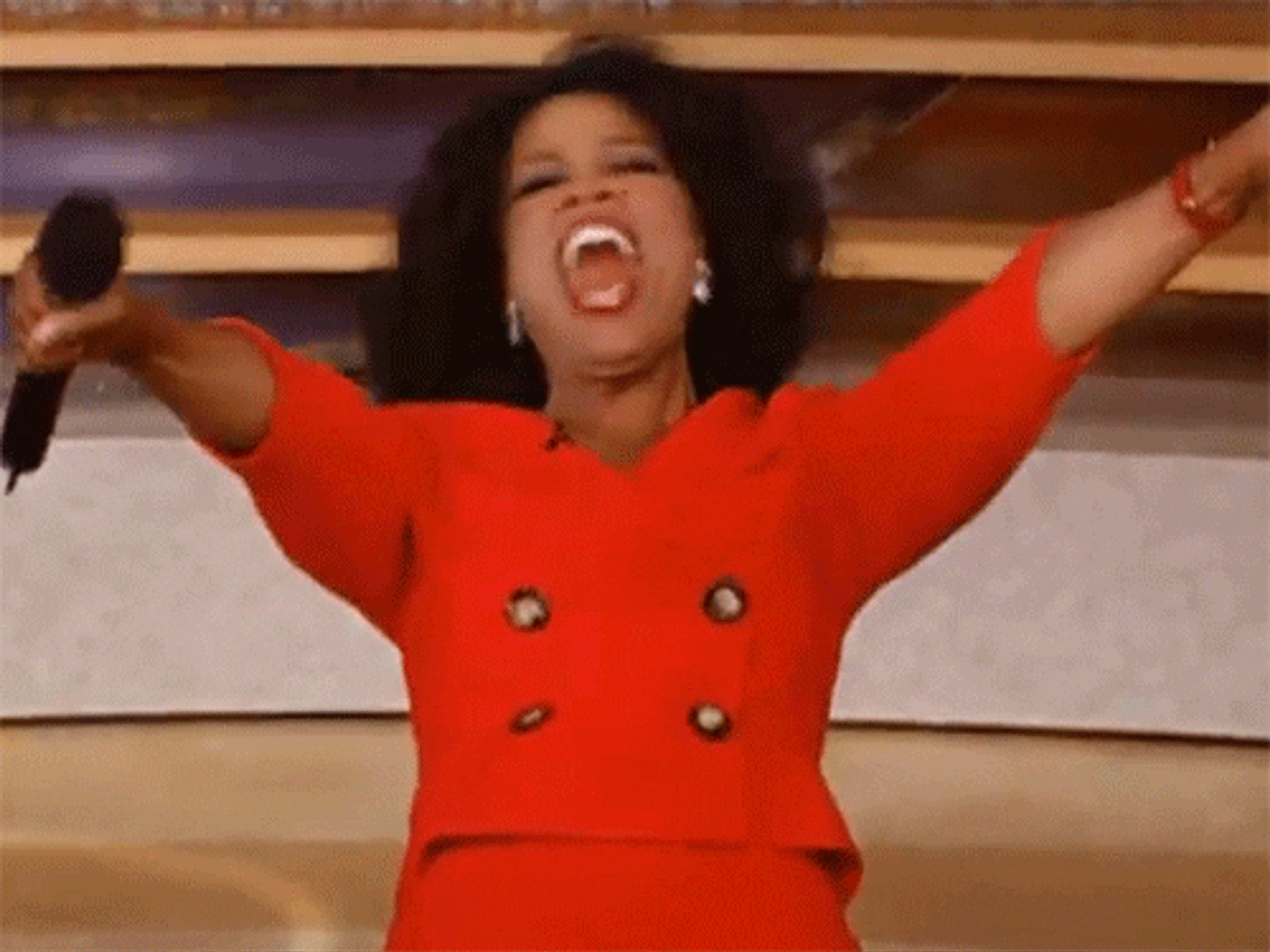
… and a few more things
We’ve updated the Mux Contentful app to use the mux-uploader-react library; savor the goodness. We also fixed a couple minor bugs along the way.
Here's how you get the latest version
We hope you enjoy the updates and we look forward to seeing the creative experiences you build with Contentful and Mux. To install the Mux Contentful app, you can follow the “Integrate with Contentful” guide on our docs site or head over to the app’s landing page on Contentful.com. Want to see the code? Check out the repo in Github. Is there more you would like to see in the Mux Contentful App? Drop us a line and let us know.